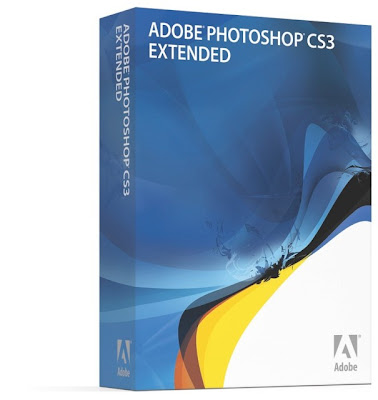
Adobe Photoshop CS3 Extended
Photoshop CS3 Extended includes all of the same features as Photoshop CS3 but adds a brand-new set of tools and capabilities for the integration of 3-D models, video and animation, and image measurement and analysis.
In CS3, Adobe did a very good job of making interface improvements without moving too far away from the familiar. Most of the new elements unique to Photoshop Extended are well integrated into the standard Photoshop and accessed from familiar tools such as the Layers panel or various menus.
3-D compositing and texture editing
Photoshop CS3 Extended can now import and manipulate 3-D objects, such as OBJ, 3DS, U3D (Acrobat 3D), KMZ (Google Earth), and COLLADA (XML files used most often for gaming) file formats. While these formats are all common and useful, the omission of DWG—the most popular format for exchanging CAD (computer-aided design) models—is glaring.
Importing a 3-D object into a file is straightforward: you simply use the Open command from the File menu to navigate to and select your 3-D object. The 3-D model automatically opens in its own Photoshop layer. Layers with 3-D objects can co-exist with 2-D layers in the same document. After that you can scale, rotate, position, and render the model just as you would in any 3-D program. You can even create cross-sections, or slices, of the model in real time and adjust the location of the sections with a slider control. Performance on my test computer, a MacBook Intel Core 2 Duo with 2GB of RAM, was snappy. I encountered no lags of any kind in rotating, cutting sections in, or moving the model.
Photoshop Extended offers two ways to manipulate your view of the model: the Camera Tool and the Object Tool. The former gives the viewer a different perspective of the static object, while the latter actually moves the object. The Camera Tool allows you to move the “camera” that is viewing the model in 3-D perspective. You use this tool to fly around the object, walk through a scene, or view a scene from any direction relative to the object.
The Object Tool allows you to rotate the object itself. You can adjust the field of view to simulate various camera lenses if you are trying to match an image to an underlying 2-D background or scene. Keep in mind that only the model itself or the view of the model will rotate—not any underlying 2-D elements and layers.
If your 3-D model includes textures, Photoshop Extended preserves them. You can access the various textures through the Layers pane and edit them within Photoshop using any of the program’s 2-D tools. After you’re done editing, Photoshop Extended automatically updates the 3-D models along with the new texture map. When you export the 3-D models from Photoshop into a 3-D format, the edited textures are maintained with the model.
All of this 3-D manipulation is contained within the model layer. You still have access to additional layers, 2-D elements, and all the functionality of the standard Photoshop CS3 application, so working with 3-D elements can become part of your normal Photoshop or collaborative workflow. While you could accomplish much of the same kind of object manipulation with a dedicated 3-D program, it would take time to get the view just right, export it as a 2-D image, and then open it in Photoshop. Often you’d have to repeat the process—with the clock ticking. Photoshop’s new 3-D capabilities are much more flexible, particularly for designers who do not create their own models. And I have yet to see a 3-D application that can edit texture maps as easily and powerfully as Photoshop CS3 Extended.
Enhanced Vanishing Point with 3-D
Photoshop CS2 included a feature called Vanishing Point that allowed you to apply 3-D planes to 2-D images. For instance, you could open a photograph of a building and apply 3-D planes to the various surfaces to incorporate perspective when applying or manipulating textures and images.
However, Photoshop CS2 only let you link planes in a right-angle (90-degree) relationship. Photoshop Extended accommodates numerous angles via an Angle Control slider, so you can now apply textures and images to multiple planes at the same time. For instance, using the Vanishing Point filter, you can wrap a flat image of product packaging artwork around an image of a box or package. Photoshop understands the underlying perspective and geometry of the box, and applies the image or texture as if it were a 3-D element.
The Vanishing Point filter is part of the standard Photoshop program. However, in Photoshop Extended, it has been enhanced so that once you have applied the filter, you can export the resulting image to a Photoshop layer or to a 3-D model file.
Measurement tools and image analysis
In Photoshop Extended, you can also measure a model’s dimensions using the Measure Tool. If you can assign a measurement to any part of an image or model, you can take measurements of the rest of it. For instance, you can import a photo of a building, apply the Vanishing Point filter, enter a known dimension from the photo, such as that of a door or window, and then generate measurements of any other part of the building, such as the height, width, or depth. Or, working with a 2-D image such as a floor plan or an X-ray, you could use the Ruler Tool or any of the selection tools to determine other dimensions and areas based on that single known dimension.
Once measurements are calculated, you can record them in tabular format using the new Measurement Log, which keeps track of data including width, height, area, units, scale, file name, and more. The Measurement Log is persistent across files, which means it will keep logs for multiple image files. You can also export Measurement logs to a spreadsheet.
Video, animation, and painting
Photoshop Extended can import video files, and importing a video is as easy as adding a new layer and selecting a movie, which shows up as a Video Layer in the Layers panel. Importing is very quick in Photoshop Extended, with an eight-minute QuickTime movie taking only a few seconds. You then use the new Animation (Timeline) palette to control the frame you’re working with. You can apply nondestructive adjustment layers to multiple frames and add graphic layers to some or all of the frames. The Animation (Timeline) palette also enables you to address individual frames within single layers, so you can edit the video frame by frame with familiar Photoshop tools including Clone, Text, and Scale. And, you can Clone from one frame to another or across multiple frames at once. Note that the Animation (Timeline) palette sometimes appears as an Animation (Frames) palette depending on the project. Photoshop Extended adds tools such as Duplicate Frame that greatly speed up the process of painting your movie by bringing the images from a previous frame’s layer into subsequent frames. For example, if you are adding an element to a video, you have to draw or paint that element, with slight variations, on each and every frame in which it will appear—a tedious process. The Duplicate Frame function gives you a head start—you just have to edit the part of the element that is different. Multiplied over potentially hundreds of frames, this added convenience becomes a significant time-saver.
The Animation (Timeline) palette lets you create animations from single images by applying durations and frame rates to your layers. So you can enhance a video or animation by adding frames to layers and painting on the individual layers frame by frame.
You can also import a series of images or a video as an image stack or a video layer. When you import an image stack, each image is loaded into its own layer where you can assign durations; after editing, you can export the stack as a movie. I imported a 496-frame QuickTime movie, which resulted in a 496-layer Photoshop document, in about 12 seconds. When importing to layers, Photoshop Extended limits you to 500 frames.
However, importing the video as a sequence results in a single video layer. Again, using the Animation (Timeline) palette, you can assign a frame rate to each frame in the layer and edit frame by frame. Any video edited or created in Photoshop Extended can be exported as a movie in QuickTime, MPEG-4, or Adobe Flash Video formats.
Medical imaging
Photoshop CS3 Extended can import and export files in the DICOM (Digital Imaging and Communications in Medicine) format. DICOM files most often consist of a series of images generated from CAT scans, ultrasounds, and MRIs. The file includes header information about the image dimensions, how the images were created, and information about the patient. Opening a DICOM file in CS3 brings up an options dialog box that allows you to specify which images to import, whether to strip the file of patient information, whether to import each image in its own layer, and whether to import images in an n -up configuration where you specify a grid layout in rows and columns.
Once the file is in Photoshop Extended, you have access to all of the editing tools, including the Animation palette, where you can edit, annotate, and animate the file, as well as export it as a video. This should prove to be a useful presentation tool for medical professionals and scientific researchers. By utilizing how various layers are viewed relative to each other—for example, a series of MRI images or a time-lapse sequence of night-sky images—Photoshop becomes an analysis tool in itself.
FREE DOWNLOAD LINKS :
http://rapidshare.com/files/86599596/PSC3.part1.rar
http://rapidshare.com/files/86602751/PSC3.part2.rar
http://rapidshare.com/files/86602589/PSC3.part3.rar
http://rapidshare.com/files/86599507/PSC3.part4.rar
http://rapidshare.com/files/86609437/PSC3.part5.rar


No comments:
Post a Comment